1. Google Merchant Account – Adding a User
- Login to: https://merchants.google.com
- Click on the three vertical dots at top right of the screen (assuming you are using a desktop computer).
- Select Users
- Click the round blue button with a plus sign in the middle, add the email address of the user you would like to give permissions to, then select the Add User option at lower right of the dialogue.
2. Godaddy – Delegate Access
- Login to: https://sso.godaddy.com/
- Navigate to: https://account.godaddy.com/
- Click Delegate Access
- Follow the instructions in this video.
3. YouTube – Grant Permissions
- Login to: https://youtube.com
- Navigate to: https://www.youtube.com/account
- Follow the instructions in this video…
4. Google My Business – Add an Administrator
- Login to: https://www.google.com/business/
- Click on the name of the business (referred to as a “Location”)
- Select Users from the right sidebar (on a desktop computer)
- Click the +/man icon at top right of the dialogue.
- Enter the email address
- Select a role (Manager)
- Select Invite link at lower right
5. PayPal – Give Limited Account Access
- Login to: https://paypal.com
- Follow the instructions in this video…
5.b PayPal – Find API Credentials
- Login to: https://paypal.com
- Follow the instructions in this video…
6. WordPress – Add new user
- Login to your WordPress dashboard.
- Follow the instructions in this video…
7. Google Analytics – Add new user
- Login to gmail or any other google service.
- Navigate to Google Analytics
- Follow these instructions to add a user to GA
8. Google Ads – Approve Access Requests
- Login to www.ads.google.com
- Copy your 10 digit Ad Account ID and send it to your agency
- The agency (or individual account manager) will request access to your account through the Google Ads interface.
- Approve their request for access to your Ads account by following this tutorial: https://youtu.be/yLH_Dxm7tWk
- If it is a new account, be sure to add your billing details.
9. Google Tag Manager (GTM)
- Watch video or follow the steps below: https://youtu.be/ixyf3hlv-pU
- Login to tagmanager.google.com
- Select the Admin tab at upper left
- Select User Management option
- Click the round blue button to add users by email
- Select all boxes, to grant all permissions, to anyone managing the account
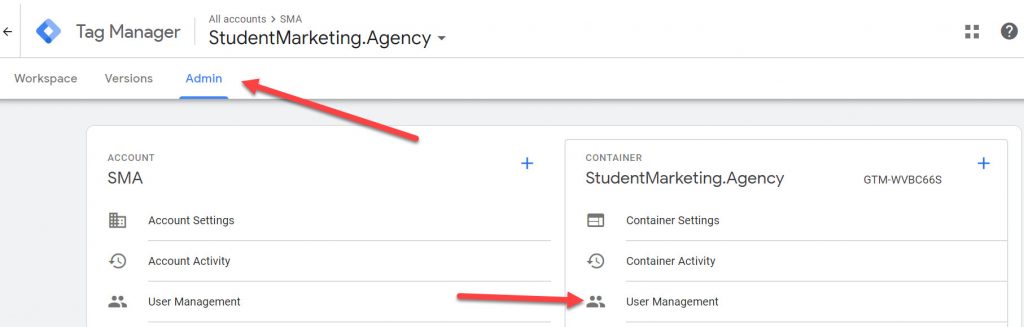
10. Facebook
Click here to see how to give admin access to Facebook
11. Pinterest
See how to Grant access to Pinterest Ad Account
Start by creating a business account on pinterest, here.
Then follow these simple instructions:
12. Wix
Share Admin to Wix
Tutorial by: Marcela Kaiserova, Marketing Manager
Follow these simple instructions:
